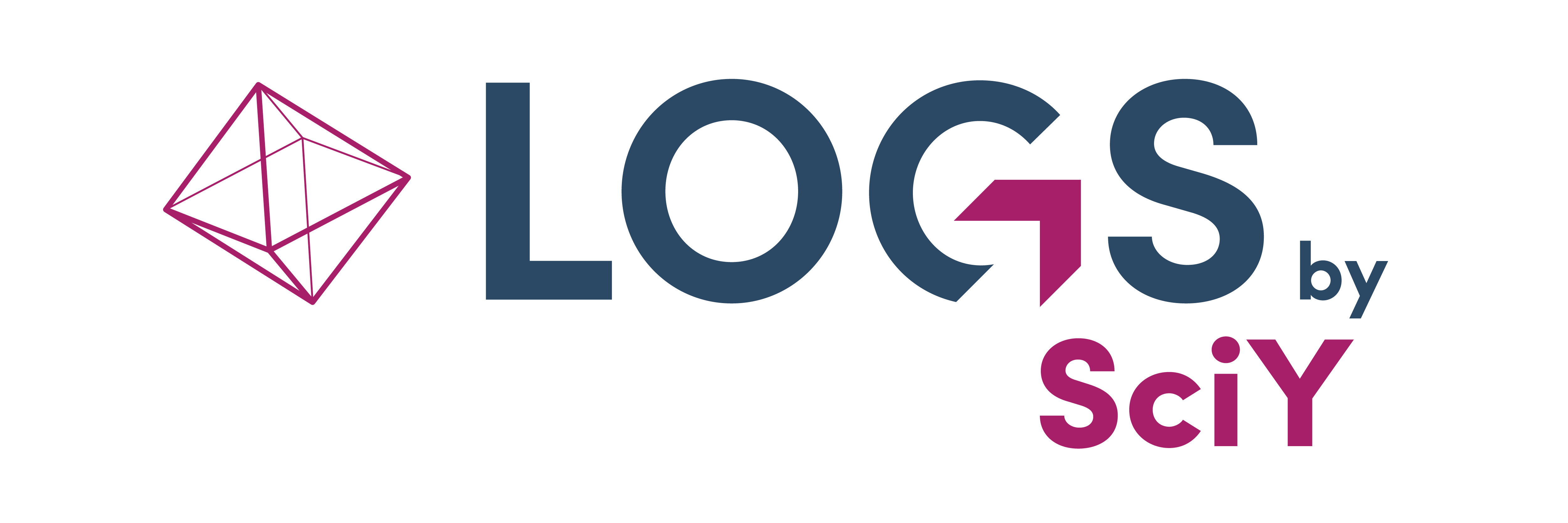Projects
Introduction
LOGS introduces an organizational structure through the concept of projects. This feature enables users to categorize and group diverse datasets, samples, and lab notebooks into virtual workspaces. Furthermore, LOGS facilitates collaboration by allowing assignment of team members to projects, with customizable access levels.
A projects base profile includes essential fields such as…
name
tags
notes
Project tags (Tags) can be used to further describe or categorize a project with custom labels. User permissions can be set based on projects. To unambiguously reference a project, every project has a unique identifier (ID) which can be found in the URL after the #.
For example: name.logs-repository.com/group/#projects/11
Permissions
Project permissions
Project administrators:
Has full permissions for the project and all content
Can add new project members
Edit all, add and view content
Project members:
Depending on the given access levels (view, add, edit), a project member can…
…edit all datasets, samples and lab notebooks that belong to the project, AND/OR
…add new datasets, samples, and lab notebooks to the project AND/OR
…view datasets, samples, and lab notebooks of this project.
Permissions
Projects can only be added, edited, and deleted by a project administrator.
Read more: Permissions and Roles
Add/Edit Projects
Add projects
Go to Projects in the navigation bar and click Add Project. Add a project name in the new window and optional tags and notes. You can also set permissions by adding project members, see Projects members and permissions. If you are finished click Create and return to the project’s main screen.
Clone project
It is also possible to clone a project including the user permissions for this project. You can access the clone form by selecting one entry in the project table, click the more dropdown (vertical three dots) in the upper right corner of the table and hit “Clone”. Alternatively, you can enter a project’s detail page, click the more dropdown (vertical three dots) next to the edit button and hit “Clone” there.
Project names need to be unique within a LOGS instance.
Delete projects
To delete project entries you can select entries in the project table, click the more dropdown in the table (vertical three dots) and hit Delete. Alternatively, you can enter there. You will be asked to confirm the deletion. Permanently deleted entries cannot be restored.
You can only delete projects that have no datasets, samples or documents associated with them.
Project tags
Project tags can be used to further describe or categorize a project. You can add project tags by editing a project. Project tags can be managed under More:Tags:Project Tags (Manage Project Tags).
Project Pages
Project Overview Page (Table)
The project page shows an overview of the projects that you own or you are allowed to see. By default you see all projects, but you can modify the view of the projects table.
The project tables behaves mostly the same like any other data table in LOGS.
Projects can be filtered by tags, creators (“Created by”), creation date, last modifiers (“Modified by”) and last modification date. The search function for projects include “Name”.
Project detail page
By clicking on a project in the table you are redirected to the project detail page. On this page you see all information about the project including project details and all persons who have access rights on this project. The sidebar contains samples, datasets, documents and lab notebooks which are part of this project. Furthermore, all lab notebook entries are listed in which the given project is mentioned. The tiles show only elements which can be viewed by the current user.
Automation
REST API
The data type “Project” is supported by our REST API . You can find more information in the API documentation.
LOGS Py
The data type “Project” is supported by LOGS-Python. You can find more information in the LOGSPy documentation.