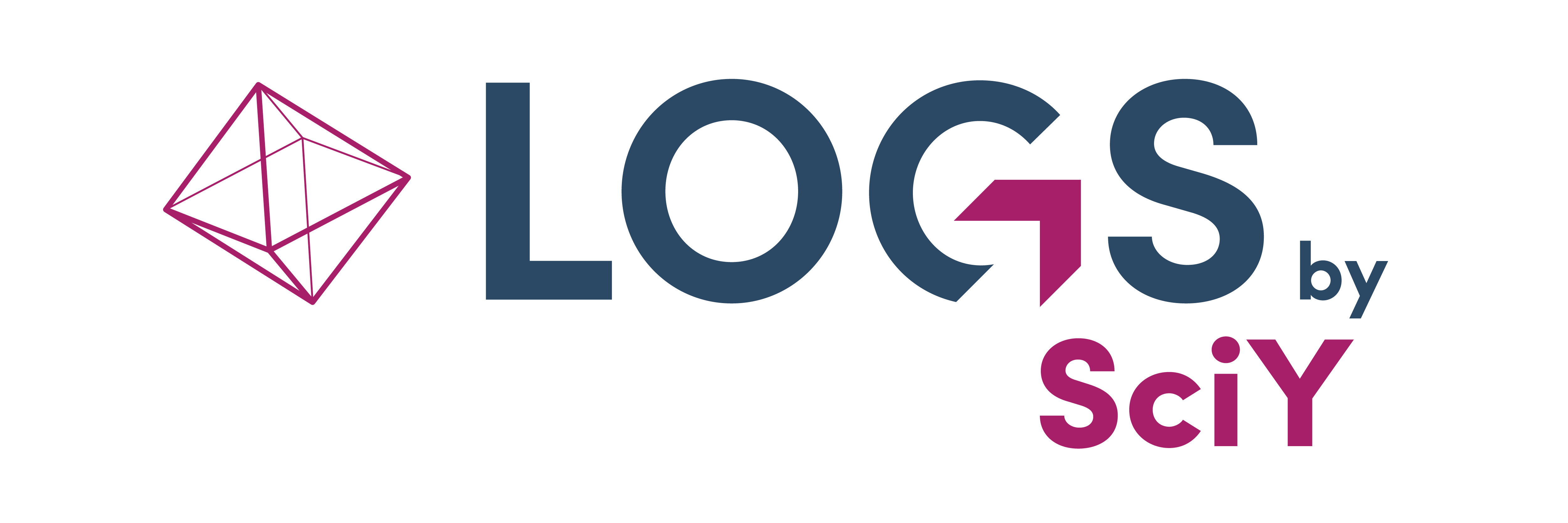Tables
Overview Page (Table)
In LOGS, entities are organized and presented in tables, providing a comprehensive overview of the content associated with each type of LOGS entity. These tables serve as a central hub for managing and interacting with the data, offering a range of functionalities to enhance user experience. A set of predefined tabs is always visible, for e.g. All or Trash.
Tabs
You can create additional tabs with custom views by clicking on the + symbol in the tab header. A new tab will automatically save your current view including selected filters and columns. You can define a name for this tab and save it. Personal tabs save your current views and you access them from anywhere you access LOGS from. The last tab view will be shown when you login to LOGS again.
Global Tabs
With global tabs admins can pin tabs globally to be visible to every user in their group and act as immutable defaults. As a global admin you can create a global tab by creating a new tab view, give it a name, save it and then click on the asterisk left to the name. Only admins can unpin tabs and change settings of pinned tabs.
Columns
You can further customize your view by editing the columns. You can select which columns to show and the order of columns via drag & drop, by clicking on the column icon in the upper right corner of the table header. Drag the border of the column header to the right or to the left to change the space a column takes up. By clicking on the arrows in the table headers you can sort the rows alphabetically. You can save this customized view in the actual tab by clicking on the save icon in the activated tab.
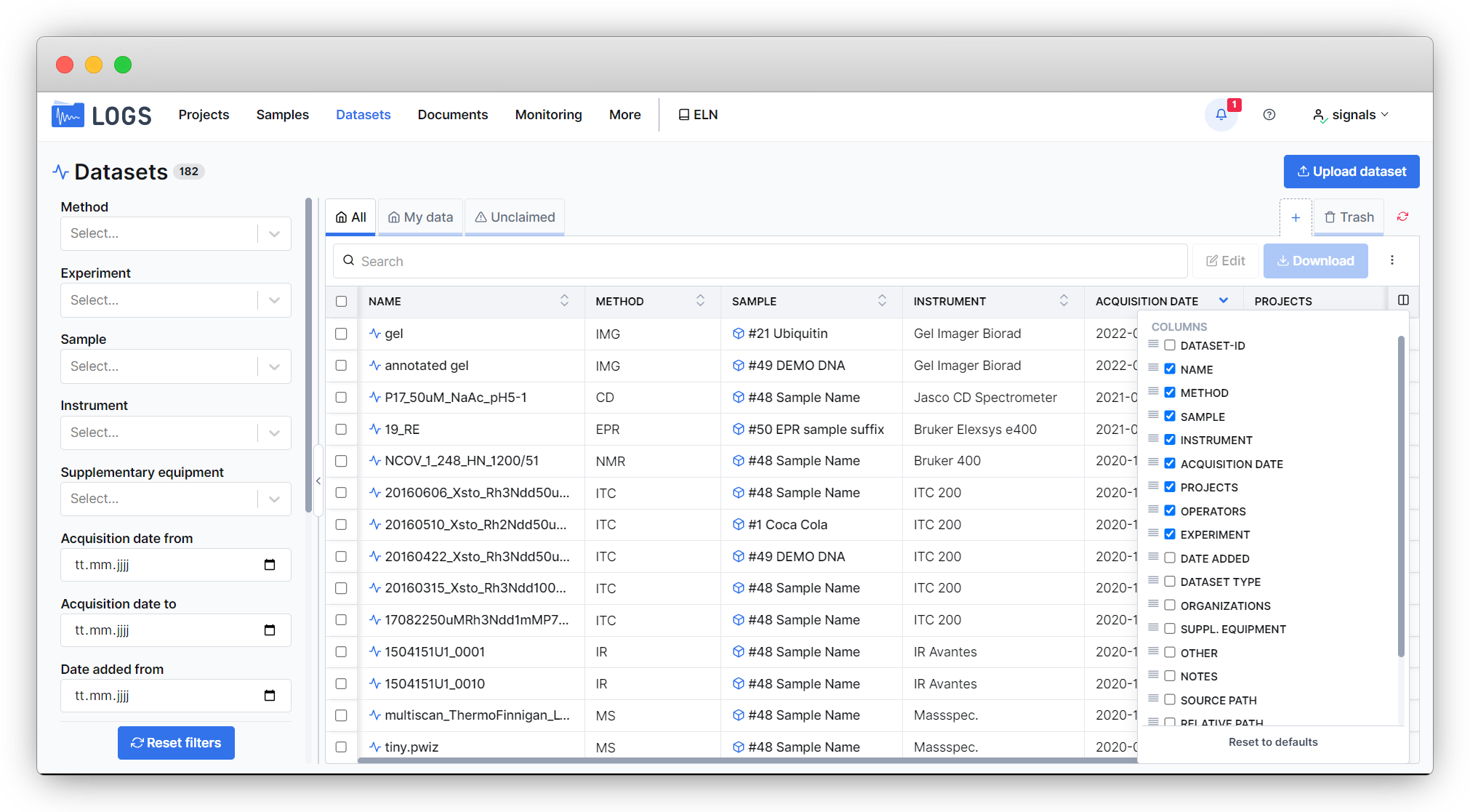
Search and Filter
You can search and filter the dataset table by either using the free text search bar on top of the dataset table or the filters on the left side menu. You can use both in combination to refine your search results. The blue number next to the filter icon will give you the number of active filters. You can reset the filters by using the Reset filers at the bottom of the left side menu.
Search and filter results can be saved in a tab view by clicking on the + symbol in the tab header.