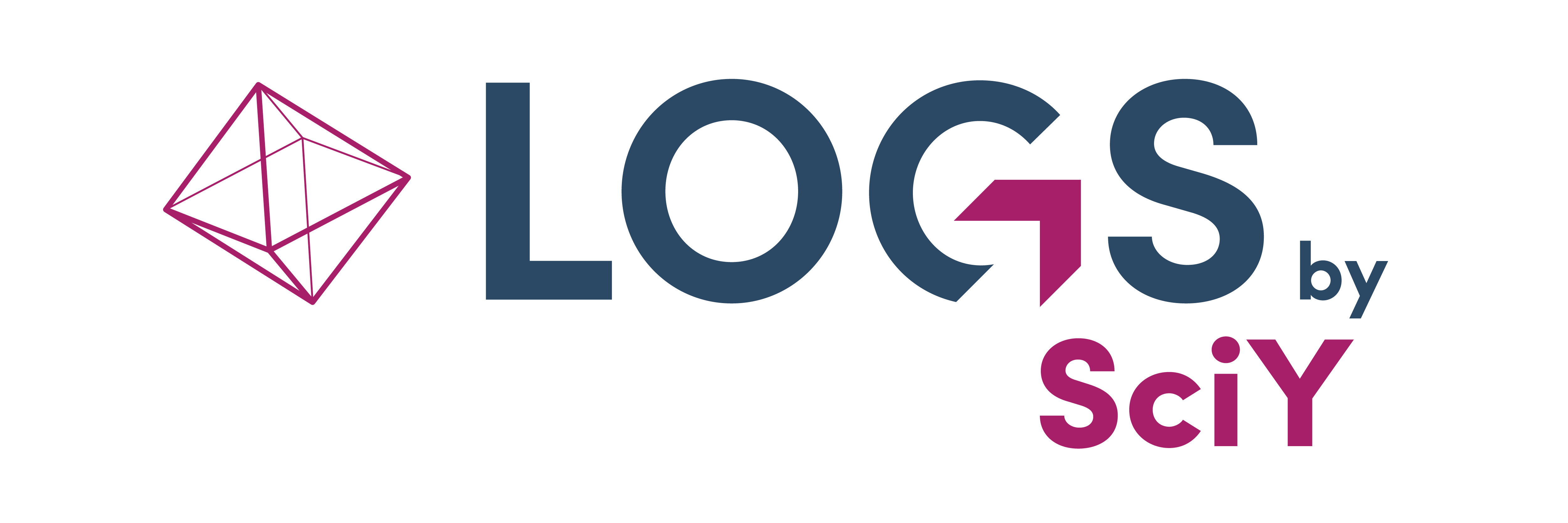Persons and Accounts
Introduction
In LOGS, the concept of "Persons" is key to creating a link between individuals and scientific content. These individuals, whether researchers, scientists, or collaborators, are essential for establishing ownership and accountability within the system.
Persons can be associated with specific scientific data like samples, datasets, projects, or experiments, providing a clear structure for data management. This connection ensures a streamlined workflow and collaborative environment.
A person’s base profile includes essential fields such as:
E-mail
last name
first name
salutation
organization
address
office phone
phone
web address
tags
notes.
Person tags can be used to further describe or categorize a person with custom labels.
Moreover, LOGS prioritizes security and personalized engagement. Each person can have unique login credentials, granting them access with tailored permissions. This not only safeguards sensitive data but also allows for efficient management of user roles and access levels.
Adding an account to a person will add the following fields to a person entry:
login (login name)
account status (enabled / disabled)
roles (permissions)
project access (all involved projects)
Permissions
Persons (and accounts) can be added and edited by a person administrator. Any other users are only allowed to update their own person details or change the password. Login names, account status and user roles are only editable by a person administrator. If necessary a person adminstrator can always override the password of any other user. Deleting a person can only be done by a person administers. In general, it is not possible to delete the person who is currently logged in.
Project permissions
Projects permissions can only be added / edited in the edit form of the project. See Projects for more information.
Read more Permissions and Roles
Add/Edit Persons
Add Persons
New Persons can be added under More:Persons. Click Add person in the upper right corner and fill in the person information. Mandatory fields are marked with an asterisk following the field name. Other fields are not required. However, we still suggest to enter most person fields for enhanced collaboration possibilities and increased value.
Each created person can now be selected as dataset owners or operators.
Persons can be grouped into different categories (tags). These categories don’t have any impact on permissions.
Create Accounts
LOGS distinguishes between persons and persons who also are LOGS users. If the person should be allowed to sign into LOGS (has an account), switch on the Create account toggle. Fill in the fields in the Account details section. The possibility to log into LOGS can be temporarily disabled at any time by activating the Disable account toggle. Please save the information with the “Save” button at the bottom of the page.
Edit persons
Persons can be edited either by selecting an entry in the person table and clicking Edit in the top right of the table, or by entering a person detail page and clicking Edit in the top right corner of the detail page.
A user can always edit his own account by clicking on the login name in the top right corner and click edit account.
Clone persons
It is also possible to clone a person including the user roles. You can access the clone form by selecting one entry in the person table, click the more dropdown (vertical three dots) in the upper right corner of the table and hit Clone. Alternatively, you can enter a person’s detail page, click the more dropdown (vertical three dots) next to the edit button and hit Clone there.
If the cloned person has an account, make sure to change the login name to another unique value, and enter a new password. The password will not be cloned.
Trash persons
A person entry can be moved to trash to hide it from searches and tables. To trash person entries you can select entries in the person table, click the more dropdown in the table (vertical three dots) and hit Delete. Alternatively, you can enter a person detail page, click the more dropdown next to the edit button and hit Trash there.
Restore persons
A trashed person entry can be restored from trash. Trashed entries are listed in the Trash tab of the person table. To restore person entries you can select entries in the person table, click the more dropdown in the table (vertical three dots) and hit Restore. Alternatively, you can enter a person’s detail page, click the more dropdown next to the edit button and hit Restore there.
Delete persons
Only trashed entries can be permanently deleted. Trashed entries are listed in the Trash tab of the person table. To delete person entries you can select entries in the person table, click the more dropdown in the table (vertical three dots) and hit Delete. Alternatively, you can enter a person detail page, click the more dropdown next to the edit button and hit Delete there. You will be asked to confirm the deletion. Permanently deleted entries cannot be restored.
Person Pages
Persons Overview Page (Table)
The person tables behaves mostly the same like any other data table in LOGS. Beside the default tabs (All, Trash), there are predefined tabs for enabled accounts (Enabled accounts), disabled accounts (Disabled accounts).
Persons can be filtered by tags, organizations, account status, (user) roles, creators (“Created by”), creation date, last modifiers (“Modified by”) and last modification date.The search function for persons include “Last name”, “First name”, and “Login”
You can customize your persons table by using filters, tabs and customizable columns. Learn more about the new tables here.
Person Detail Page
By clicking on a person you are redirected to the person detail page. In person details you see all the information about the person, including: email address, phone number and user role. Account details are only available if this persons has a LOGS account. In addition to the person details, the project based permissions for which the selected person has at least read permission are listed below. Learn more about user roles and permissions here.
On the right, the linked LOGS content that belongs to the selected person is listed. This sidebar contains samples, datasets, documents and lab notebooks which are owned by / created by the selected person and visible for the current user. Furthermore, you can see all lab notebook entries in which the given person is mentioned in. By clicking on the content you are redirected to the corresponding detail page.
You can always switch back to the person overview table by clicking on the burger menu in the upper left corner (left to the persons name).
Automation
REST API
The data type Person is supported by our REST API. You can find more information in the API documentation.
LOGS Py
The data type Person is supported by LOGS-Python. You can find more information in the LOGSPy documentation.